GNU/Linux Desktop Survival Guide
by Graham Williams

|
|
GNU/Linux Desktop Survival Guide by Graham Williams |

|
|||





All objects have handles that generally allow the object to be resized. The usual handles are small boxes with a green fill. You can move these handles by dragging them with the mouse. This will resize the object. If the handles have a dark blue fill instead then
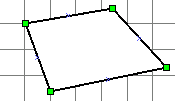
the object can not be resized. This is typical of boxes that resize automatically as you enter text into the box.
Lines have handles at each end that are also green (but also have a small internal cross identifying it as a connection point--see
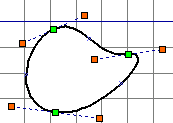
below). Once again you can resize the line simply by grabbing these handles with the left mouse button and moving the handle around.
Some lines (e.g., a polyline) have internal handles that are coloured orange. These handles have restricted movement and may also move as you move the line end-points.
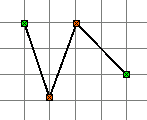
Most objects also have connection points that identify locations on the shape to which lines can be snapped. (An Arc, for example, does not have any connection points.) They are identified as the small blue crosses on the edges of the objects. The handles on the end of lines also have crosses identifying connection points. A line's connection point becomes attached to the connection point of an object, as indicated by the line's green handle becoming red. Moving the object will also move all of the attached lines.
The Line shape can have extra connection points added to it through the middle mouse button menu. Each new connection point is added to evenly space all of the connection points along the line.