GNU/Linux Desktop Survival Guide
by Graham Williams

|
|
GNU/Linux Desktop Survival Guide by Graham Williams |

|
|||





The main dia tools window allows you to create new canvases, select the tools you wish to use, and set your preferences. The application preferences are accessed through File-->Preferences. Options include compression of saved files, the default size of new canvases, and characteristics of the grid displayed on the canvas (including its visibility and whether objects snap to the grid). These choices take effect from the next canvas that is opened (but not for currently opened canvases) and are saved in /.dia/diarc.
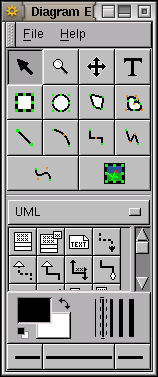
The first step in drawing is to start a new canvas with File-->New Diagram. You then select objects, lay them out on the canvas, add the lines to connect the objects, and add relevant text.
The tools available on the main dia window fall into four distinct areas. The Pointer and Standard Shapes generally occupy the top half of the window. The Sheets area is next with an option menu that may be showing UML as the currently selected sheet. Below this (in a scrollable window if required) are the actual shapes provided by this sheet. The next area selects the pen colour and type. Finally, line types are selected with the final row of buttons.
If you are unsure of the purpose or intent of a shape or button simply move the mouse pointer to hover over the corresponding button and a tooltip will remind you. Click the left mouse button on the tool button to activate the tool.